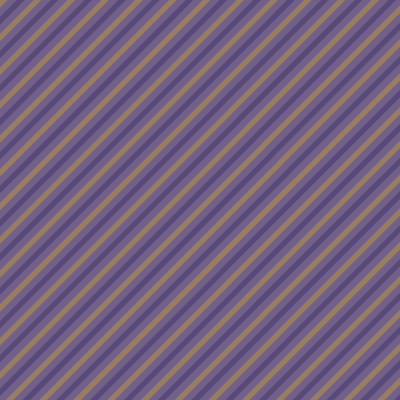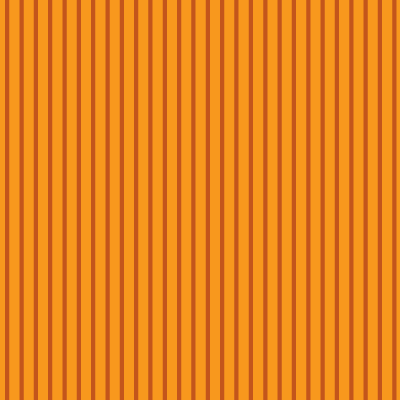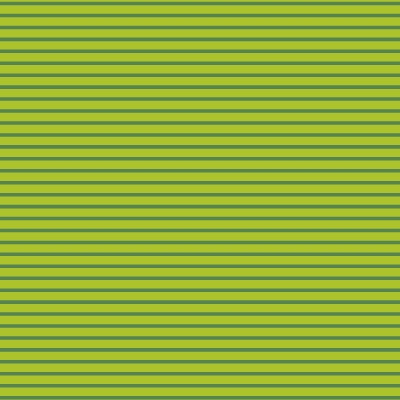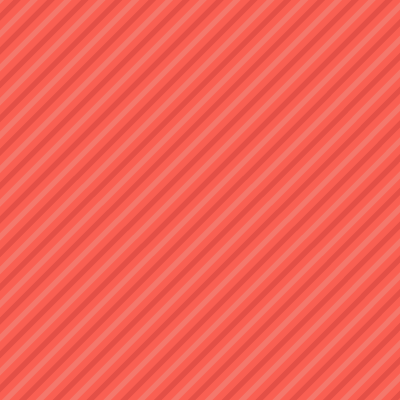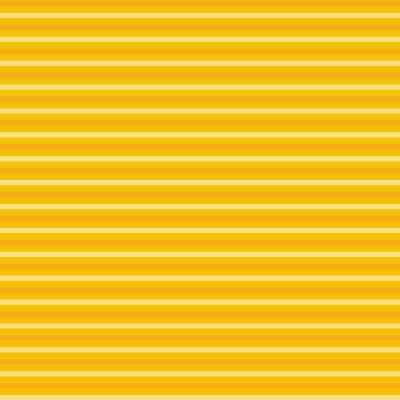Image Gallery Example
To create an image gallery on a page, first upload the images to the Media Library. When uploading images be sure to input a description into the Alternative Text or Alt Text field. This is important for accessibility compliance.
Next, get the id of each image by clicking Media in the left menu bar and click on the image. Look in the URL bar of your browser and you should see something like this:
https://scholar.cgu.edu/my-site/wp-admin/post.php?post=21&action=edit
or this:
https://scholar.cgu.edu/my-site/wp-admin/upload.php?item=21
The id is the number after = which in this case is 21.
Then put the id’s into the shortcode below and paste the shortcode on any page where you’d like the image gallery to appear.
[gallery ids="21, 22, 23, 24, 25, 26" columns="3" link="file" size="profile"]